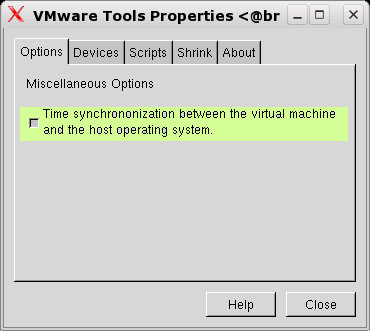Vmware-Tools and time synchronization: Difference between revisions
Jump to navigation
Jump to search
Content deleted Content added
No edit summary |
No edit summary |
||
| Line 14: | Line 14: | ||
make prepare</nowiki></pre> |
make prepare</nowiki></pre> |
||
# Now we can successfully run <pre>/usr/bin/vmware-config-tools.pl</pre> and follow the instructions. |
# Now we can successfully run <pre>/usr/bin/vmware-config-tools.pl</pre> and follow the instructions. |
||
# Run <code> vmware-toolbox </code> and check button [[Image: |
# Run <code> vmware-toolbox </code> and check button [[Image:screen1.gif|Options->Time synchronization ...]] . |
||
Revision as of 08:49, 2 March 2006
There are several reasons for installing Vmware Tools in the guest-OS:
- Better network performance by using vmxnet module
- May be better Virtual-disk speed because
/etc/init.d/vmware-toolssets uphdparms. - Time synchronization hetween host & guest OS.
Installation:
- Install Virtual Machine (e.g. SuSE 9.3 used here) with
pcnet32network module (default) including the kernel sources. - Run Yast Online Update
you. This updates the packets + kernel + kernel sources. - Reboot.
- Install the Vmware-Tools. We use the
dc:/pub/software/RPM/VMwareTools-5.5.1-19175.i386.rpm
which compiles better with 2.6 kernals then the variant distributed with vmware-gsx-server.rpm -i VMwareTools-5.5.1-19175.i386.rpm
. - Now we have to configure the kernel sources:
cd /usr/srs/linux make cloneconfig make prepare